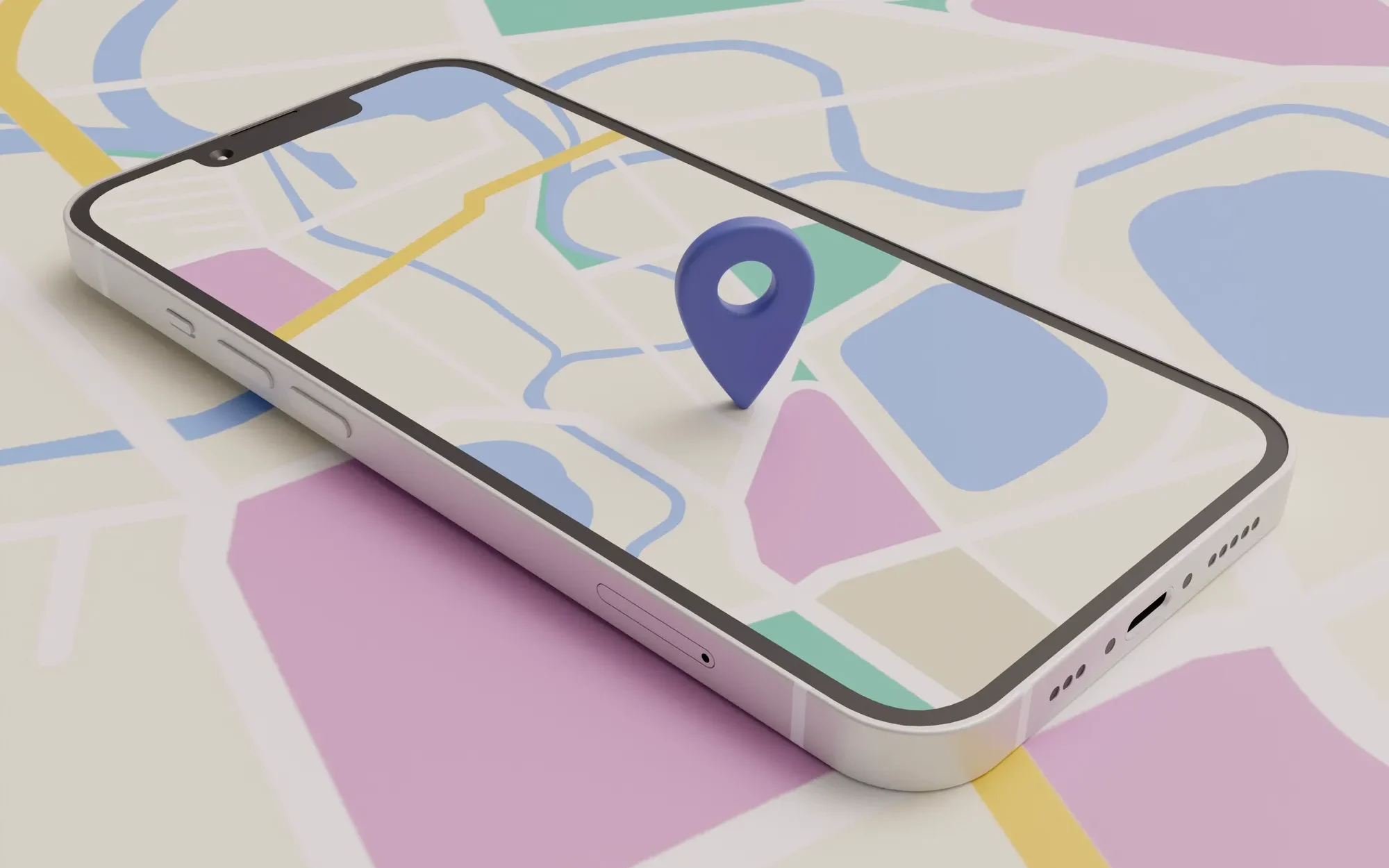Step 1: Set up the environment for Google Maps Integration
- Node.js (along with npm or yarn for package management).
- React Native CLI or Expo CLI.
- A Google Cloud account to obtain an API Key for Google Maps.
1. Create a React Native project
- Using React Native CLI:
npx react-native init GGMap
cd GGMap2. Create a Google Cloud account and obtain the API Key for Maps integration
- Go to Google Cloud Console.
- Create a new project or use an existing one.
- Enable the Google Maps SDK for Android and iOS.
- Go to API & Services > Library và tìm Maps SDK for Android và Maps SDK for iOS. Enable both operating systems.
- Obtain the API Key:
- Go to API & Services > Credentials, click Create Credentials, and select API Key.
Step 2: Install the Google Maps library for React Native
React Native does not support Google Maps by default. Therefore, you need to install a supporting library, typically react-native-maps.
1. Install react-native-maps library
- With React Native CLI:
```bash
npm install react-native-maps or yarn add react-native-maps
```2. Android configuration
<application>
<meta-data
android:name="com.google.android.geo.API_KEY"
android:value="YOUR_GOOGLE_MAPS_API_KEY" />
</application>3. iOS configuaration
- Open ios/MyApp/AppDelegate.m file and add your API Key in didFinishLaunchingWithOptions:
#import <GoogleMaps/GoogleMaps.h>
- (BOOL)application:(UIApplication *)application didFinishLaunchingWithOptions:(NSDictionary *)launchOptions
{
self.moduleName = @"GGmap";
// You can add your custom initial props in the dictionary below.
// They will be passed down to the ViewController used by React Native.
self.initialProps = @{};
[GMSServices provideAPIKey:@"YOUR_GOOGLE_MAPS_API_KEY"];
return [super application:application didFinishLaunchingWithOptions:launchOptions];
}- Open ios/Podfile and add the following snippets:
rn_maps_path = '../node_modules/react-native-maps'
pod 'react-native-google-maps', :path => rn_maps_path- Run pod install command in order to install the dependency:
cd ios && pod installStep 3: Display Google Maps in your application
Once the configuration is complete, you can start adding the map to the application.
In App.js file, import MapView from react-native-maps and display the map:
import React from 'react';
import { StyleSheet, View } from 'react-native';
import MapView, { Marker } from 'react-native-maps';
export default function App() {
return (
<View style={styles.container}>
<MapView
provider={PROVIDER_GOOGLE}
style={styles.map}
region={{
latitude: 37.78825,
longitude: -122.4324,
latitudeDelta: 0.015,
longitudeDelta: 0.0121,
}}
>
</MapView>
</View>
);
}
const styles = StyleSheet.create({
container: {
...StyleSheet.absoluteFillObject,
height: 400,
width: 400,
justifyContent: 'flex-end',
alignItems: 'center',
},
map: {
...StyleSheet.absoluteFillObject,
},
});
That’s all the steps for integrating Google Maps into your application with Reat Native. I believe you can easily implement them by reading this article carefully. If you need someone to implement your project related to Google Maps, let’s contact us and get a quotation. We are always ready to be your partner!